If your Mac is having trouble recognizing your USB-C Device, follow these steps:
1. Connect the USB-C plug of the item into the USB-C port on your Mac. Make sure the plug is fully inserted and secure.
2. Open “System Settings” from the Apple control bar and select “Sound”.
3. Go to “Output” and select the “USB Audio”.
How do I know if I need a USB-C product?
There are a lot of devices out there that are compatible with USB-C devices, including most Android smartphones, tablets, laptops, and some newer gaming consoles like the Nintendo Switch. Devices like Chromebooks and select desktop computers have also been known to support audio through the USB-C connection. Not to mention, all new Apple products will include a USB-C port.
If you still need assistance, look at the comparison image below to determine the port and product you will need :
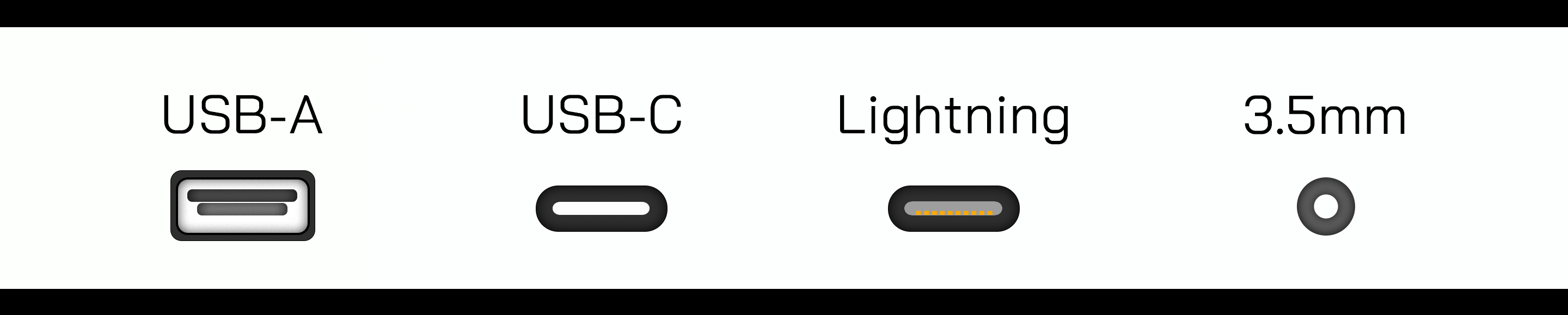
Is sound quality better with USB-C?
USB-C can support higher-quality digital audio output, enabling features like Hi-Res Audio that aren’t possible with traditional 3.5mm analog jacks. This allows for clearer, richer sound with less distortion.
Are USB-C earbuds better for gaming?
USB-C earbuds can offer lower latency and better audio quality than Bluetooth options, making them a good choice for gaming on devices with USB-C ports.